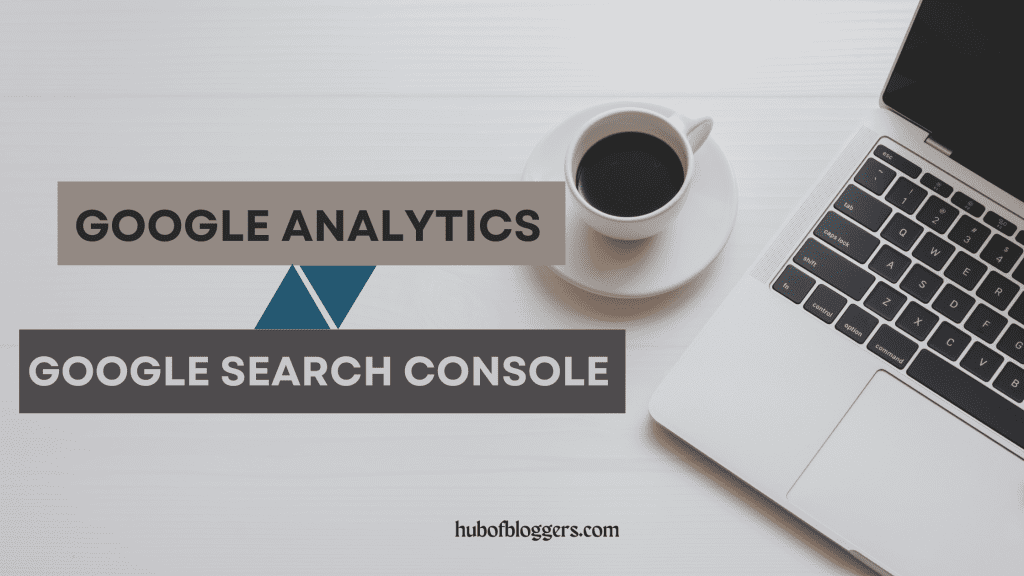Google Analytics and Google Search Console are two powerful tools that can help you track and analyze your website’s performance.
By connecting these two tools, you can get a better understanding of your website’s traffic and how it is performing in search results.
So, let’s explore how to link google analytics to search console in this comprehensive guide.
First, let’s take a moment to understand..
Why is it Important to Link Search Console to Google Analytics?
Improved Data Analysis:
Linking analytics and search console allow for a more comprehensive analysis of website performance and search engine visibility.
Enhanced SEO Insights:
By linking search console to google analytics, you gain valuable insights into organic search traffic, keyword rankings, click-through rates, and other SEO metrics.
Keyword Performance Monitoring:
The integration enables you to monitor the performance of specific keywords, identify their impact on website traffic, and optimize your content accordingly.
Website Traffic Attribution:
Linking Search Console to Analytics provides a clearer understanding of the sources driving traffic to your website, including organic search, paid search, referral links, and more.
Enhanced User Behavior Analysis:
The combination of data from both platforms allows you to examine user behavior patterns, such as the pages visited, time spent on site, and bounce rates, helping you make informed decisions to enhance user experience.
Conversion Tracking:
By integrating these tools, you can track and analyze conversions, such as form submissions, purchases, or other desired actions, providing insights into the effectiveness of your website’s conversion funnel.
Comprehensive Reporting:
The ability to merge data from Search Console and Analytics enables you to generate comprehensive reports, showcasing key performance indicators and trends, and aiding in data-driven decision-making processes.
Holistic Website Optimization:
The link between Search Console and Analytics empowers you to optimize your website more effectively by identifying areas for improvement, addressing technical issues, and aligning your SEO strategies with user behavior data.
Remember to properly connect google analytics to google search console to ensure accurate and seamless data integration.
Now, let’s proceed with the step-by-step process of link google analytics and search console.
How to Connect Google Analytics to Search Console
Step 1:
The first step is to sign in to your Google Analytics account. If you don’t have an account, you can create one for free.
Step 2:
Click on the Admin tab in the bottom left-hand corner of the screen.
Step 3:
Choose the property you want to connect to Google Search Console from the drop-down menu under the Property column.
Step 4:
Click on “Property Settings” In the Property column
Step 5:
Scroll down the page until you see the “Search Console Settings” section.
Step 6:
Click on the “Adjust Search Console” button.
Step 7:
Click on “Add” In the “Search Console” section
Step 8:
Select your website from the list of available websites, and then click on “Add”.
Step 9:
Verify ownership of your website by clicking on “Verify”.
Step 10:
Once you complete the verification process, Google Search Console will display a confirmation message indicating that your website is now linked to it.
Congrats, you’re done!
From here, you can access your website’s search analytics data and track your website’s performance in search results.
Now, let’s explore the steps to connect GA4 to Search Console:
Connect Search Console to GA4 (Google Analytics 4)
- Open Google Analytics.
- Go to the “Admin” section.
- In the Property column, scroll down to find the “Product Links” section.
- Click on “Search Console Links” within the Product Links section.
- In the “Choose Search Console Property” section, select the desired accounts and click “Next” after confirming the selection.
- In the “Web Stream” section, choose the appropriate property and click on “Choose.” Then, click “Next.”
- In the “Review and Submit” section, click on “Submit.”
- Once the link is created, you will see a “Link created”.
- Within 24 hours, your Search Console data will be visible in Google Analytics 4.
Please note that it may take some time for the data to populate in Google Analytics 4 after completing the linking process.
By following these simple steps, you can gain a better understanding of your website’s traffic and how it is performing in search results.
If you are a beginner and want to learn the basics of Google Analytics, then check out our definitive handbook on Google Analytics 4.