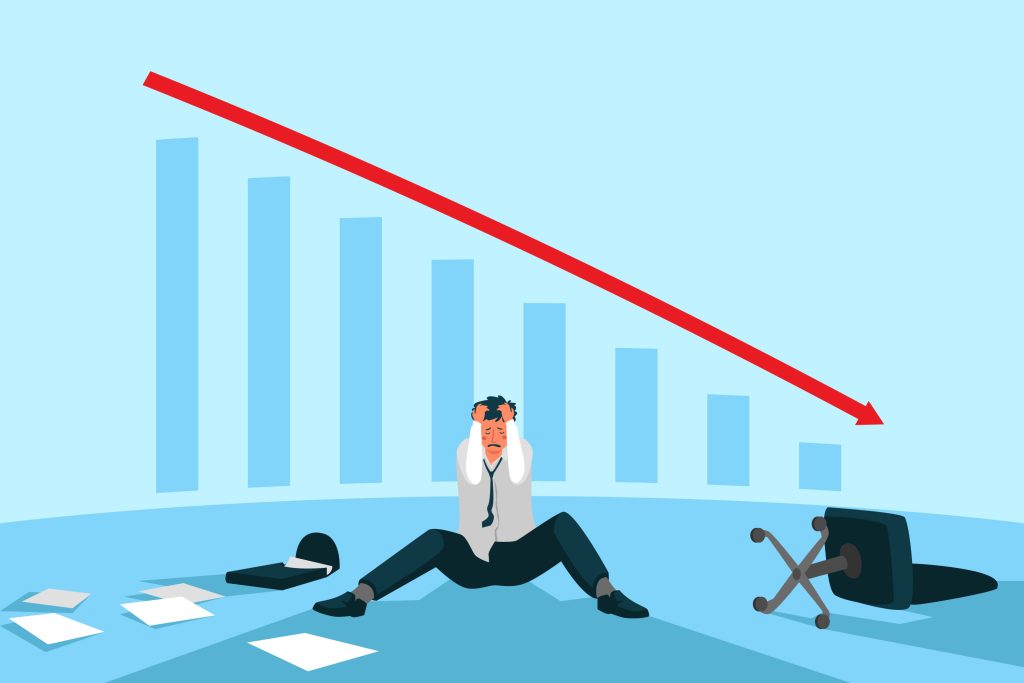If you suddenly see your website’s impressions and clicks drop to zero on Google Search Console, it can be very worrying. This guide will help you understand why this might happen and what you can do about it.
Common Reasons for Zero Impressions and Clicks
1. Google Algorithm Update
Google frequently updates its algorithms. These updates can change how websites are ranked in search results. If your website does not comply with the new rules, you might see a sudden drop in impressions and clicks.
2. Manual Penalty
Google might have applied a manual action against your website. This happens if your site violates Google’s webmaster guidelines. Manual actions can result in your site being removed from search results altogether.
3. Technical Issues
Technical problems can prevent Google from properly crawling and indexing your site. Common issues include:
- Server downtime
- Broken robots.txt file
- Errors in your sitemap
4. Indexing Issues
If your pages are no longer indexed by Google, they won’t appear in search results. This can happen if you accidentally set pages to “noindex” or removed them from the index.
5. Content Changes
Major changes to your website’s content or structure can impact how Google ranks your pages. Removing high-ranking content or changing key elements can cause a drop in impressions and clicks.
6. Domain Issues
- Expired Domain: If your domain name expires, your website will go offline, resulting in zero impressions and clicks.
- Domain Change: If you’ve recently changed your domain and haven’t set up proper redirects, this can lead to a loss in traffic.
7. Security Issues
- Hacked Website: If your website has been hacked, it might be blacklisted by Google, causing it to disappear from search results.
- HTTPS Issues: If your site has HTTPS issues, it might be marked as insecure, leading to a drop in traffic.
8. Google Search Console Configuration
- Incorrect Property Setup: Make sure you’ve set up the correct property type (domain vs. URL prefix) in Google Search Console.
- Property Removal: If you’ve accidentally removed your property from Google Search Console, you won’t see any data.
9. Changes in User Behavior
- Search Trends: Changes in how people search for content can affect your impressions and clicks. If a topic becomes less popular, your traffic may drop.
- User Experience Issues: Poor user experience can lead to higher bounce rates, which can negatively affect your search rankings over time.
10. Competitor Activity
Increased competition or changes in competitor strategies can impact your rankings and visibility. If competitors improve their SEO, your site might drop in search rankings.
11. Linking Issues
Losing significant backlinks or receiving many low-quality or spammy backlinks can negatively impact your search performance.
12. Seasonal Variations
Some industries experience seasonal fluctuations in search interest. If your site relies on seasonal traffic, a drop in interest can cause a decrease in impressions and clicks.
13. Google Search Console Issues
Sometimes, the issue might be with Google Search Console itself, such as data reporting delays or errors.
How to Diagnose and Fix the Problem
1. Check for Manual Actions
- Go to the “Security & Manual Actions” Section: In Google Search Console, check if any manual penalties have been applied.
- Follow Google’s Instructions: If there is a manual action, follow the instructions to fix the issues and request a review.
2. Review Recent Changes
- Content Updates: Look at any recent changes made to your website’s content. Ensure you didn’t remove high-ranking pages.
- Technical Changes: Check if there were any technical updates or mistakes, like wrong redirects or broken links.
- URL Structure: Make sure your URL structure hasn’t changed in a way that would confuse search engines.
3. Monitor Crawl Errors
- Coverage Report: Check the “Coverage” report in Google Search Console for any crawl errors.
- Fix Errors: Resolve any issues, such as server errors or URL problems, to ensure Google can properly index your site.
4. Analyze Backlinks
- Use Tools: Use Google Search Console’s “Links” report or third-party tools like Ahrefs or SEMrush to analyze your backlink profile.
- Disavow Bad Links: If you find spammy or harmful links, use the disavow tool to inform Google not to consider them.
5. Compare Historical Data
- Look at Past Trends: Examine historical data in Google Search Console and Google Analytics to identify patterns.
- Pinpoint Drop Timing: Determine exactly when the drop occurred to narrow down possible causes.
6. Stay Updated with Algorithm Changes
- Follow SEO News: Stay informed about Google’s algorithm updates through SEO news sites and forums.
- Adjust Your Strategy: Make sure your website complies with the latest SEO best practices.
7. Seasonal Traffic Analysis
- Identify Seasonal Trends: Check if your site typically experiences traffic fluctuations at certain times of the year.
- Plan Ahead: Prepare for these variations and adjust your strategy accordingly.
8. Verify Domain and Security Issues
- Check Domain Expiration: Ensure your domain hasn’t expired and is properly renewed.
- Confirm Proper Redirects: If you’ve changed your domain, set up 301 redirects from the old domain to the new one.
- Ensure HTTPS Compliance: Verify that your site’s HTTPS is working correctly and that there are no security warnings.
9. Improve User Experience
- Enhance Page Speed: Use tools like Google PageSpeed Insights to identify and fix issues slowing down your site.
- Mobile-Friendliness: Ensure your website is mobile-friendly as Google prioritizes mobile-first indexing.
- User-Friendly Design: Make your site easy to navigate and improve overall user experience to reduce bounce rates.
10. Reindex Your Site
- Submit a Reindex Request: If you’ve made significant changes or fixed issues, request Google to reindex your site through Google Search Console.
- Update Sitemap: Ensure your sitemap is up-to-date and submitted to Google Search Console.
11. Monitor Competitor Activity
- Analyze Competitor Strategies: Use SEO tools to understand what your competitors are doing differently.
- Adapt Your Approach: Adjust your SEO strategy to stay competitive, such as targeting new keywords or improving content quality.
12. Regular Site Audits
- Perform SEO Audits: Regularly conduct comprehensive SEO audits to identify and fix potential issues.
- Use SEO Tools: Leverage tools like SEMrush, Ahrefs, or Moz to monitor your site’s health and performance.
Practical Steps to Improve Your Site
- Audit Your Content: Regularly review and update your content to keep it relevant and high-quality.
- Improve User Experience: Ensure your website is fast, mobile-friendly, and easy to navigate.
- Build Quality Backlinks: Focus on earning backlinks from reputable sites in your industry.
- Optimize for Keywords: Use keyword research to optimize your content for relevant search terms.
- Engage with Your Audience: Use social media and email marketing to drive traffic to your site.
Conclusion
Seeing your website’s impressions and clicks drop to zero on Google Search Console can be scary, but understanding the possible reasons and knowing how to fix them can help you recover. Keep your site up to date, follow best practices, and stay informed about changes in the SEO world to maintain your website’s visibility.